Introduction
Logging into your Google account on your phone is a straightforward process. Whether you’re using an Android or an iPhone, accessing your Google services allows you to keep up with emails, calendar events, and much more. This guide will walk you through each step required to log into Google on different types of phones, tackle common troubleshooting issues, and provide tips for maintaining secure access.
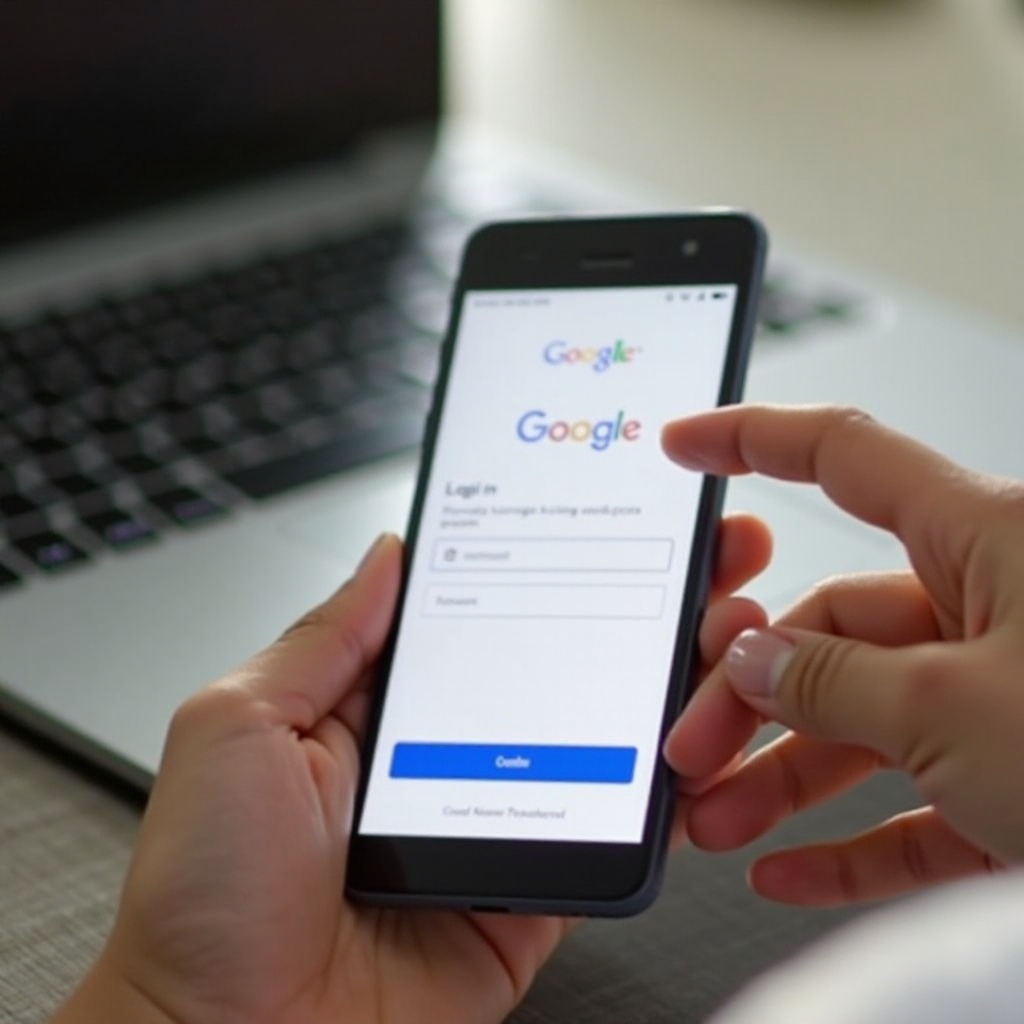
Preparing Your Device
Before attempting to log in to your Google account, it’s essential to prepare your device to ensure a smooth experience.
- Ensure a Stable Internet Connection: Whether you’re using Wi-Fi or mobile data, make sure your connection is active.
- Update Your OS and Google App: Regular updates improve performance and security. Always keep your phone’s OS and the Google app updated.
- Clear Unnecessary Data: Temporary files can impact app performance. Clearing the cache might help provide a fluid experience.
Ensuring your phone is up-to-date and ready can help you avoid unnecessary issues when logging in.
Logging In to Google on Android
Logging into Google on an Android device typically involves the following steps:
- Navigate to Settings: Open your device’s Settings app, usually represented by a gear icon.
- Select Accounts: Scroll down and tap on “Accounts” or “Accounts and Backup.”
- Add Account: Click on “Add Account” and then select Google.
- Enter Credentials: Input your Google email address followed by your password.
- Two-Factor Authentication (if enabled): You might be asked for a second verification step like a text message code or Google Authenticator. Follow the on-screen prompts to complete this step.
Congratulations! You’re now logged into your Google account on your Android device.
Transitioning to the next platform, iPhone users can also follow simple steps to log in.
Logging In to Google on iPhone (iOS)
For those using an iPhone, these steps will guide you through the login process:
- Open Settings: Navigate to the phone Settings app.
- Scroll to Passwords & Accounts: Tap on “Passwords & Accounts.”
- Add Account: Select “Add Account,” then choose Google.
- Sign In on Google’s Page: A Google login page will appear. Enter your email address, click next, and do the same for your password.
- Two-Factor Authentication (if enabled): Complete any additional verification as per the instructions on the screen.
With these steps, you now have access to your Google services on your iPhone.
For even the best-prepared users, issues can still arise. Understanding how to troubleshoot common login problems can save you a lot of time and frustration.
Troubleshooting Common Login Issues
Sometimes complications arise when trying to log in. Below, we resolve some common issues:
Forgotten Passwords
Forgetting your password can happen to anyone. If this occurs:
- Click “Forgot password?”: On the login page, select the “Forgot password?” link.
- Follow Instructions for Reset: You will be prompted to enter your recovery email or phone number.
- Check Your Email or SMS: Follow the password reset link sent to your recovery option.
Issues with Two-Factor Authentication
If you’re having trouble with two-factor authentication:
- Check Time Settings: Ensure your device’s date and time settings are accurate.
- Resend Code: Resend the code and wait for a new one.
- Use Backup Codes: If all else fails, use backup codes that you saved when you set up two-factor authentication.
Account Recovery Steps
For more severe issues:
- Start Recovery: Visit Google’s account recovery page.
- Answer Security Questions: Respond to recovery questions to prove your identity.
- Submit Form: Complete and submit the recovery form on-screen.
As we move beyond troubleshooting, it’s vital to focus on keeping your Google account secure.
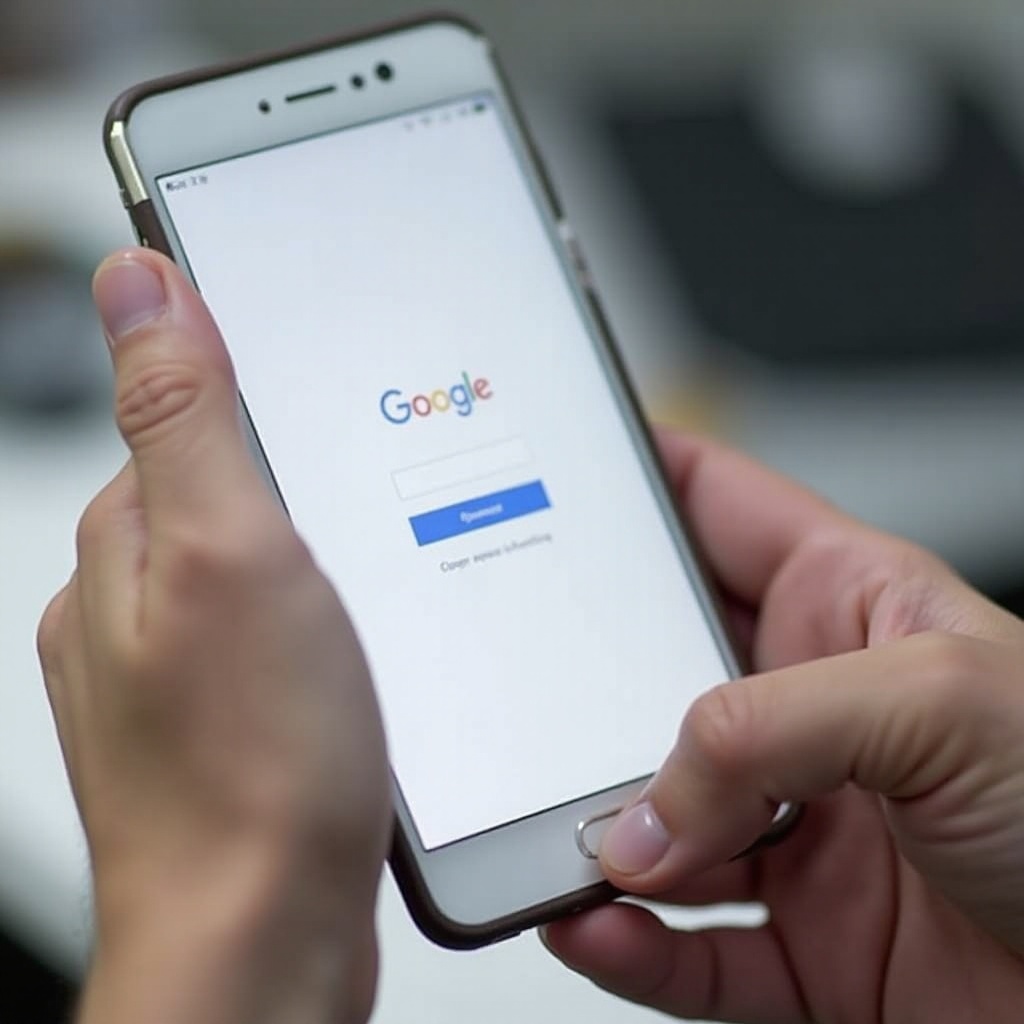
Additional Tips for Secure Access
Maintaining secure access to your Google account is crucial:
- Enable Two-Factor Authentication: This reduces the risk of unauthorized access.
- Use Strong, Unique Passwords: Avoid easily guessed passwords. Use a password manager if necessary.
- Monitor Account Activity: Regularly check your account activity for unauthorized access or suspicious behavior.
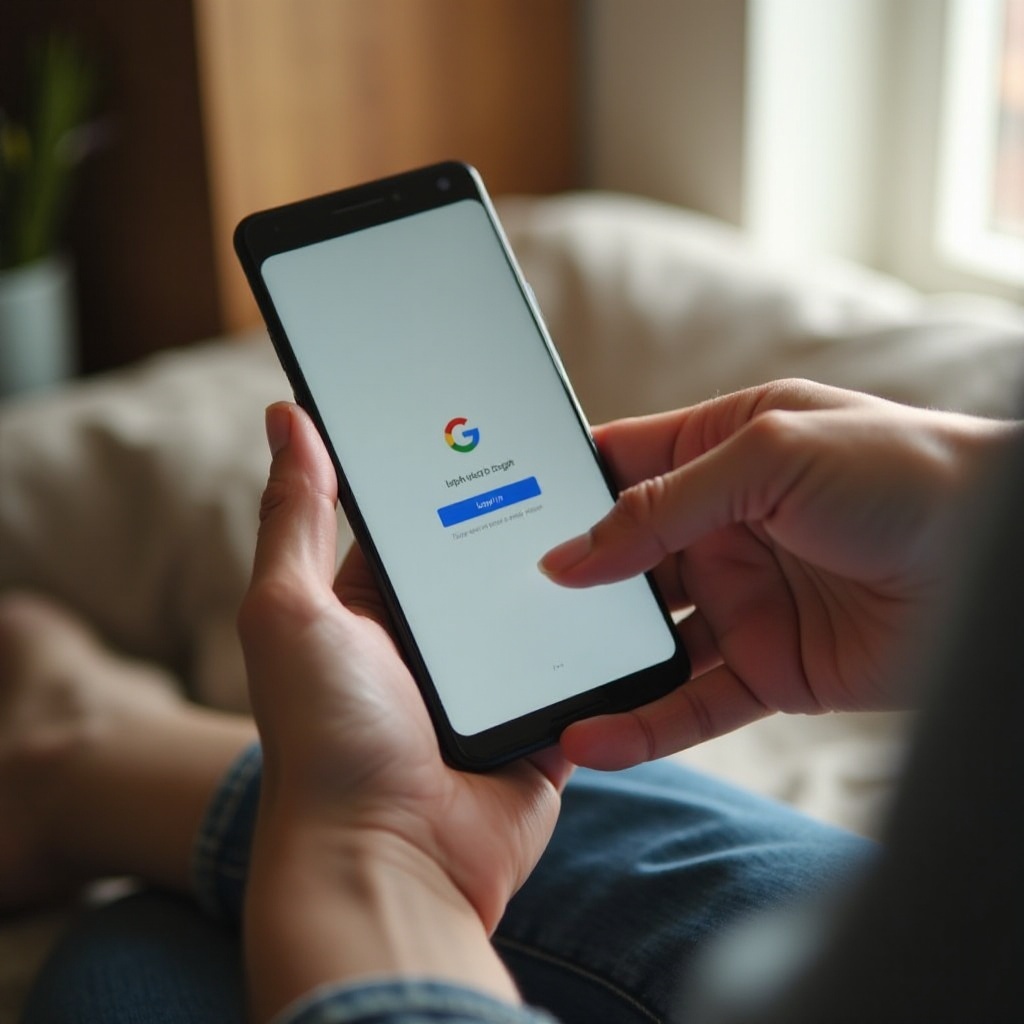
Conclusion
This guide provides everything you need to know about logging into Google on your phone, from preparing your device to troubleshooting and ensuring secure access. Following these steps should make the process smooth, whether you’re on Android or iPhone.
Frequently Asked Questions
How can I log out of Google on my phone?
To log out: 1. **Open Your Google Account Settings**: This can be found in the Accounts section of your device. 2. **Select the Account**: Tap the Google account you wish to log out of. 3. **Remove Account**: There should be an option to remove the account from the device.
What should I do if I can’t log in to Google on my phone?
If you’re unable to log in: 1. **Check Your Connection**: Ensure you have a stable internet connection. 2. **Verify Credentials**: Ensure you are entering the correct email and password. 3. **Account Recovery**: Follow recovery steps if you suspect account issues.
Is it safe to log into Google on public Wi-Fi?
Logging into Google on public Wi-Fi can be risky: 1. **Avoid Sensitive Transactions**: Don’t perform sensitive tasks over public Wi-Fi. 2. **Use a VPN**: Consider using a Virtual Private Network to secure your internet traffic.