Introduction
You might be wondering where .MOV files are saved on your Android cellphone. These files, typically videos, can come from various sources such as downloads, messaging apps, and more. Understanding where these files are stored is crucial for accessing, sharing, or managing your media content effectively.
Whether you’re experienced with Android devices or a newcomer, this guide will help you locate .MOV files quickly and efficiently. We’ll explore how Android file storage works and the various methods for finding .MOV files on your device. Let’s dive in and uncover the intricacies of Android file storage.
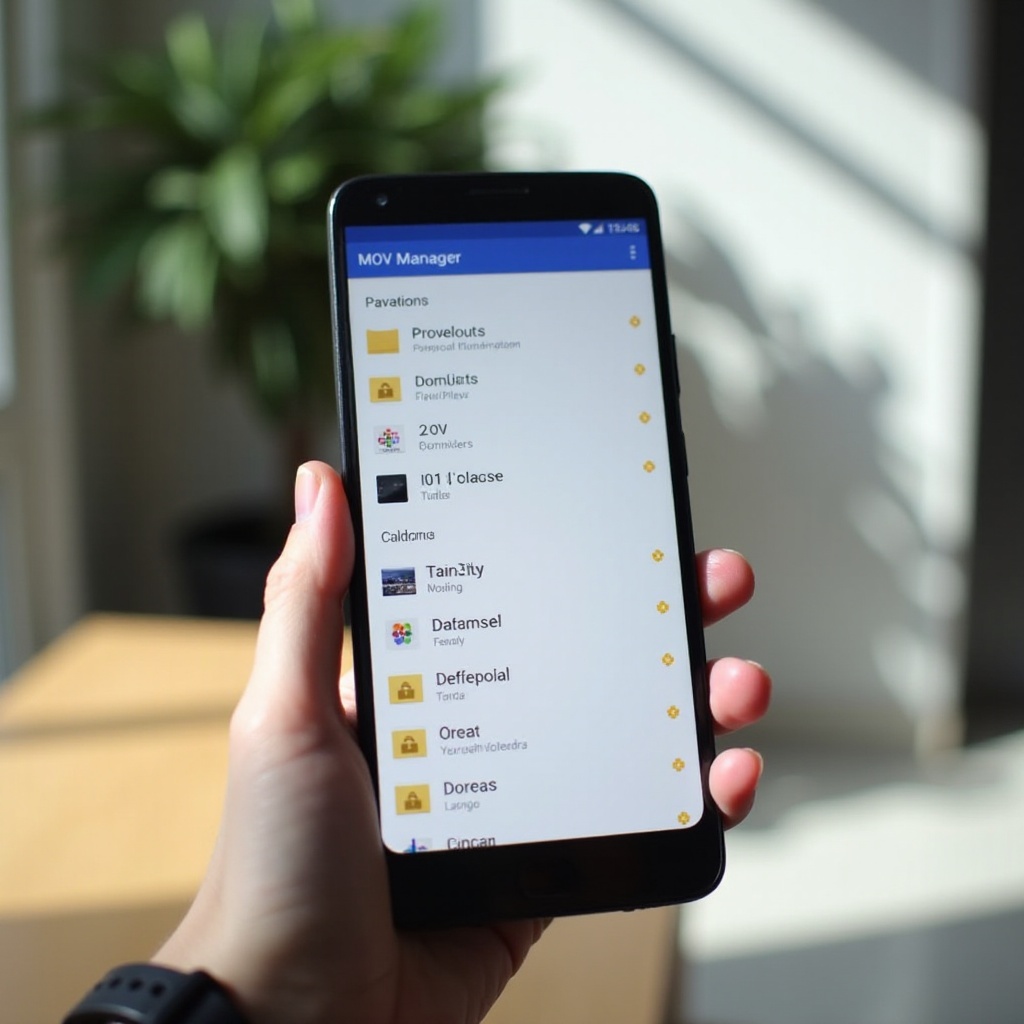
Understanding Android File Storage
Android cellphones utilize a structured file system where data is organized in directories and subdirectories. These directories are similar to folders on a computer, and they help keep the system organized by storing related files together. Android’s file storage consists of internal storage and external storage.
- Internal Storage: This is the built-in storage of your device where the operating system, system files, apps, and user data are stored. Applications often store their data in this internal storage.
- External Storage: This refers to removable storage like SD cards. It is frequently used to store media files such as photos, videos, and music.
The Android file system ensures that each type of file is stored in a specific location. For example, media files are generally saved in the ‘DCIM’ folder, while downloaded files are in the ‘Download’ folder. Understanding this basic structure will help you locate your .MOV files easily.
Accessing .MOV Files using File Manager
The built-in File Manager app on Android devices allows users to browse through their phone’s storage. This tool is handy for locating .MOV files. Here’s a step-by-step guide on how to access them:
- Open the File Manager: Locate and tap the File Manager or Files icon in your app drawer.
- Navigate to Internal Storage: Tap on ‘Internal Storage’ or ‘Device Storage.
- Explore the Relevant Folders:
- DCIM: This is the default folder for pictures and videos captured by your device’s camera.
- Download: If your .MOV files were downloaded from the internet, they can be found here.
- Movies or Videos: Some apps save video files directly in these folders.
- Check App-Specific Folders: Sometimes .MOV files are saved within app-specific directories often located in the ‘Android’ folder under ‘data.
By systematically checking these folders, you should be able to locate your .MOV files efficiently.
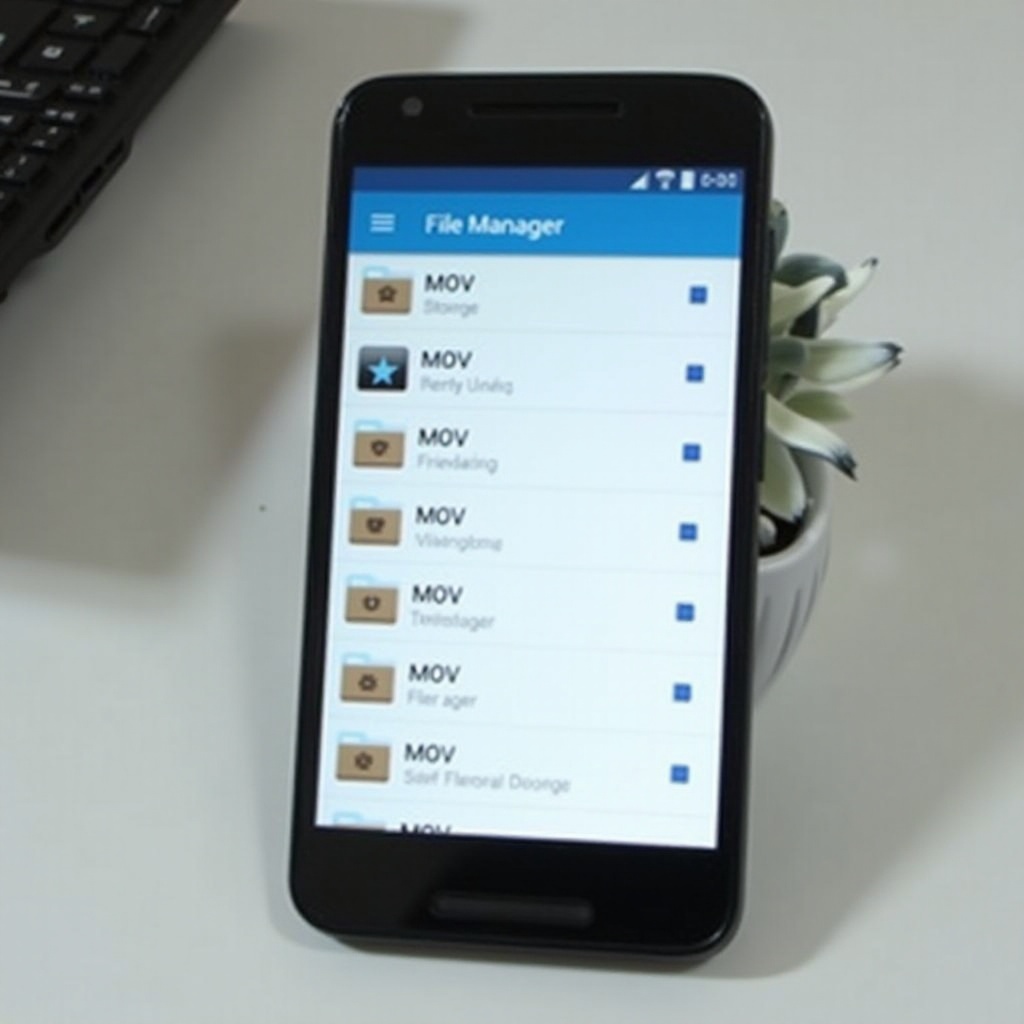
Using Third-Party File Explorer Apps
Not satisfied with the built-in File Manager? Numerous third-party file explorer apps offer enhanced features and functionality. Popular options include ES File Explorer, Solid Explorer, and File Commander. Here’s how to use a third-party file explorer:
- Download and Install: Choose a file explorer app from the Google Play Store and install it on your device.
- Open the App: Launch the file explorer app.
- Grant Permissions: Allow the app to access your device’s storage.
- Browse Files: Navigate through the directories in the same manner as with the built-in File Manager.
- Use Advanced Search: Most third-party file explorers have a search function where you can type ‘.MOV’ to quickly locate files with this extension.
- Cloud Storage Integration: Some apps provide cloud storage integration, allowing you to locate .MOV files stored in cloud services like Google Drive or Dropbox.
These apps can offer a more intuitive and powerful way to manage and find your .MOV files on an Android device.
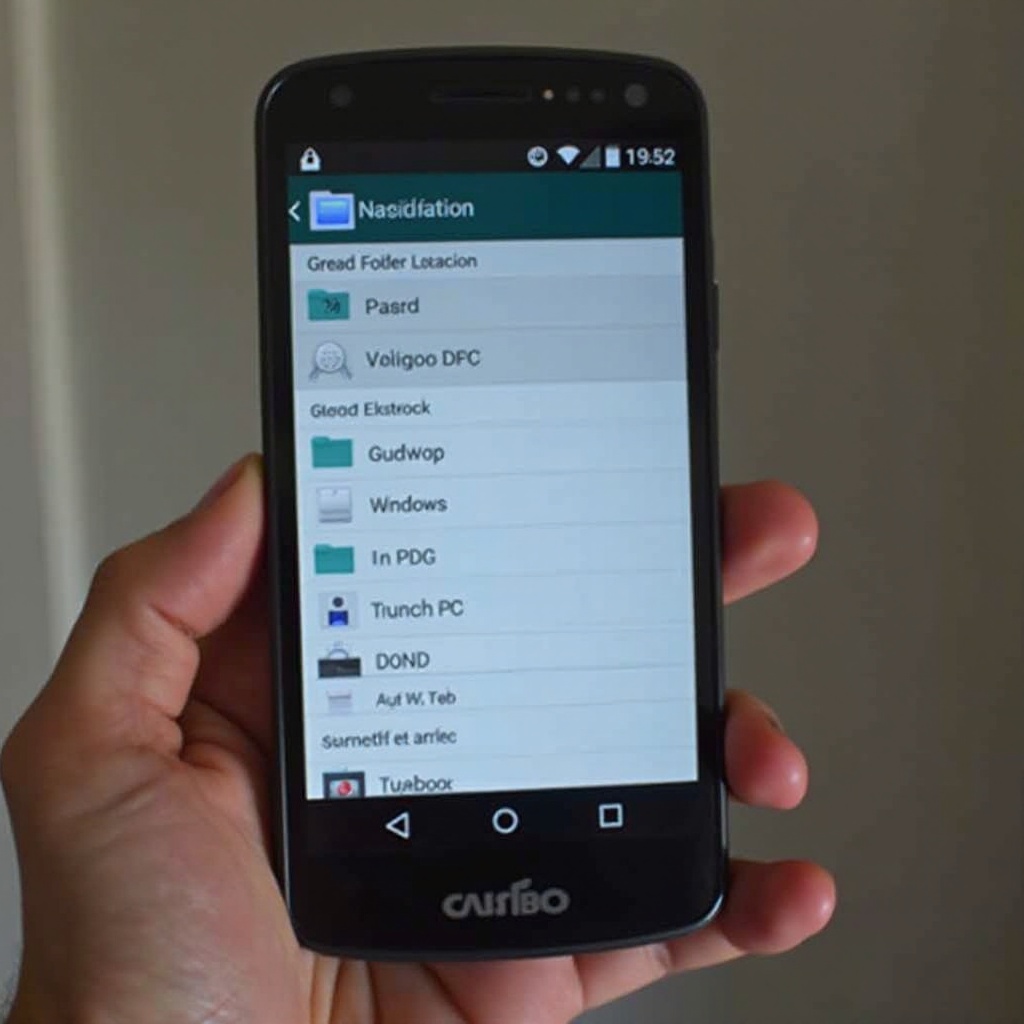
Finding .MOV Files in Specific Apps
Certain applications store media files, including .MOV files, within their directories. Messaging apps, video editors, and social media platforms typically have their own folders. Here’s a guide to find files within app-specific folders:
- Messaging Apps:
- WhatsApp: Navigate to ‘Internal Storage > WhatsApp > Media > WhatsApp Video.
- Telegram: Visit ‘Internal Storage > Telegram > Telegram Video.
- Video Editors:
- Different video editing apps such as Adobe Premiere Rush or Kinemaster store project files often in their respective app data folders.
- Social Media Apps:
- Check the respective folders for apps like Instagram or Facebook, usually found under ‘Internal Storage > Android > data > app name.
- Streaming Apps:
- Apps such as Netflix might store downloaded video files within their directories for offline viewing.
By understanding the common storage locations for these apps, you can easily retrieve your .MOV files.
Troubleshooting: What to Do If You Can’t Find Your .MOV Files
If you’re unable to locate your .MOV files, don’t panic. Here are some troubleshooting steps to help you out:
- Use the Search Function: Utilize the search bar within any file manager app and type ‘.MOV’ to list all files matching the extension.
- Check for Hidden Files: Some files may be hidden. Enable the viewing of hidden files in your file manager settings.
- Use Media Player Apps: If you have a media player app like VLC, it can scan all media files on your device and list the .MOV files for you.
- Check Cloud Backups: It’s possible the files might have been backed up in your cloud storage. Check services like Google Photos, Google Drive, or Dropbox.
- Clear Cache: Sometimes, clearing the cache of the media storage system might help. Go to ‘Settings > Storage > Media Storage’ and clear cache.
- Connect to a PC: Connecting your device to a computer may help you search through directories more efficiently.
By following these steps, you should be able to resolve most issues related to finding .MOV files on your Android device.
Conclusion
Locating .MOV files on your Android cellphone can seem daunting initially. However, by understanding the Android file system and using the tools and tips provided, you can efficiently manage and access your media files. Whether you’re using the built-in File Manager, third-party apps, or checking specific app folders, finding your .MOV files is now a straightforward task.
Frequently Asked Questions
How do I transfer .MOV files from my Android to a computer?
To transfer .MOV files from your Android to a computer, use a USB cable to connect both devices. Allow file transfer on your Android, then drag and drop files from the device’s folders to your computer.
Can I change the default save location for .MOV files on my Android?
Yes, you can typically change the save location within the app settings that generates the .MOV files. Change the save path to a preferred directory under the app’s settings menu.
What are the best apps to play .MOV files on Android?
VLC for Android, MX Player, and KMPlayer are excellent options for playing .MOV files on your Android cellphone efficiently.